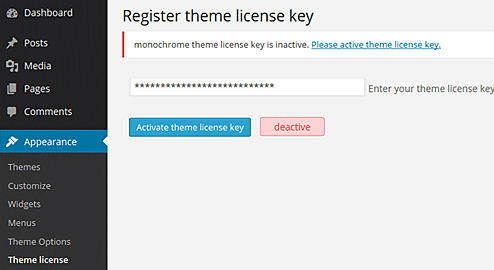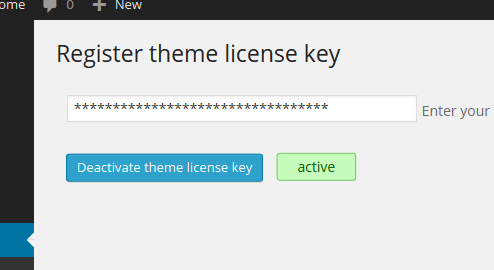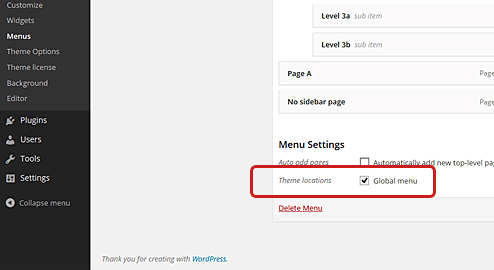How To Use Our WordPress Theme
The WordPress Theme of HYBRID THEME is managed with license authentication system.
One license will be published per each theme you purchased and after activating theme, you need to register the License Key from your WordPress dashboard.
If you purchase “1 license”, you can use at one site (one WordPress). When you purchase “2 licenses”, you can use at two sites, and for “5 licenses”, you can use at five sites.
See the instruction below how to activate License Key in your WordPress dashboard.
Getting Started
STEP1Activate your theme
First activate your theme from WordPress dashboard. After you activate your theme, message will be shown on top of the page.
Click the link inside of the message or go to Theme License page from left side menu to activate your License Key.
STEP2Activate License Key
Input License Key at the license key field and click the register button (blue button).
You can check your theme License Key from your Purchase Receipt or Purchase History page in HYBRID THEME web site.
STEP3License Activation Succeed
When License Activation succeed, green message will be shown at right side of register button.
If you want to use our theme in diffrent web site, please deactivate your License Key and register again in new web site.
Setting Up the Menus
HYBRID THEME is using Custom Menus for each navigation menu.
First go to Custom Menus page and create new menu.
Next check "Global menu" from the "Theme Locations" at the bottom of the Custom Menus page. Don't forget to save your setting.
Theme Option Setting
Various theme options are prepared for our WordPress theme.
You can got to Theme Option page from Appearance menu.
Don't forget to save your setting by clicking save button.
Widget Setting
There is two type of Widget in our WordPress theme.
One is for PC device and another is for Mobile device.
We check the device currently used by accessed user, and change the Widget.
With this function you can be able to display diffrent content or AdSense for PC and Mobile device.